Used-Line dealers can promote their products and bring more potential buyers to their equipment listings with one or more of our special marketing Add-Ons. Each of our three Add-Ons offers a unique function that will enhance your advertising on Used-Line. Let’s take a look at Used-Line Featured Items.
Featured Items Add-On
A Featured Item is a Used-Line listing that includes the following three special benefits:
- Your product listing will appear at or near the top of page results when searched for on Used-Line.
- You can include up to 5 images with your product listing.
- You can edit your listing at any time – there is no need to wait for the Spider to scan for changes or for you to send in a spreadsheet with the changes.
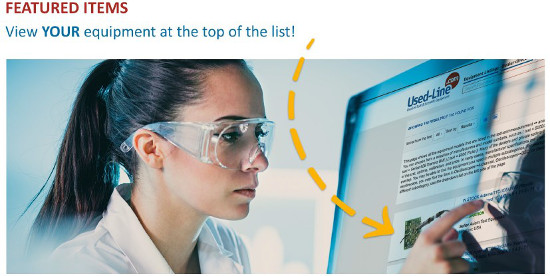
Featured Items go to the top of a search list
How to purchase Featured Items
- If you have purchased your listing plan on the Used-Line SELL page:
- Click Start Selling under For Large-Volume Sellers. Select the Featured Items checkbox.
- From the drop-down box, selected the number of items you would like to feature: 10, 25, 45, 65, or 85.
- If you purchased your listing plan by consulting with a Used-Line representative, let your representative know how many Featured Items you would like to purchase. You can contact your representative directly or email sales1@used-line.com.
TIP: You can also – at any point – purchase up to 5 Featured Items on the Used-Line SELL page under For Occasional Sellers. The products you advertise in these ad slots become Featured Items.
How to create Featured Items
After you have purchased your Featured Items:
- Choose the My UL menu at the top of any page on Used-Line, and log in to Used-Line if you haven’t already done so.
- Click My Ads in the menu on the left side of the page.
- Select the My Auto Ads tab for a list of all the products you have uploaded to Used-Line.
- Select an item you want to Feature, then click the Feature This Ad button alongside this item. Do the same for all the items you wish to Feature.
- Switch to the My Manual Ads (Featured Items) tab, then edit each item as desired.
- Enter up to five images for each Featured Item in the spaces provided for them.
- Click Save.
